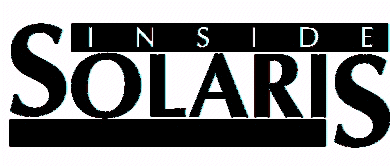
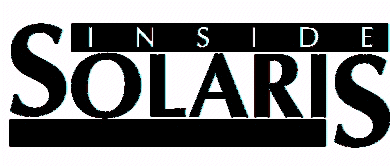
Do you try out applications frequently? If so, you know that if you decide to remove the software later, it can be difficult hunting down all of the files associated with a given package. If you install software on more than one system, the job becomes even bigger. However, if you use the Software Manager desktop utility, you can install and remove software packages across your entire network. Software that's designed in conjunction with the Software Manager groups the packages into a set of clusters to make software management easier.
Not all software can be installed with the Software Manager. However, when you can use it for an installation, you should. In this article, we'll take a look at using the Software Manager and demonstrate how to install and remove software across your Solaris network.
To install or remove software with Software Manager, you should always log in as the superuser root. If you want to configure a remote system, you should also have root access to that system. Once you log in as the superuser, launch OpenWindows and launch the Software Manager executable file swmtool in the /usr/sbin directory. You'll then see the Software Manager window, as shown in Figure A. If you've never used Software Manager before, some configuration is necessary before you can begin using the utility.
Like many utilities, Software Manager installs with some pre-set configuration defaults that might not apply to your system. When you first use Software Manager, you'll need to configure its properties to work with your system. To do so, click the Props... button to open the Properties dialog box, as shown in Figure B.
In the Properties dialog box, go to the Category pulldown menu and select the Software Manager settings for your system. The first selection in the Category menu, Source Media, configures the installation source for your software packages. The default setting configures the install device as a local CD-ROM. If you don't have a CD-ROM drive, you can choose to install your software from a mounted directory. If you use vold, the automatic mounter for removable media, you can change this setting by going to the Media Type pulldown menu and selecting the appropriate installation medium. Once you complete your Source Media configuration, press the Apply button for your changes to take effect.
In addition to Source Media, you can configure several other settings from the Category menu. The Package Administration selection opens the dialog box shown in Figure C. From this dialog box, you can customize the installation parameters to minimize or maximize the amount of operator intervention required during a software installation.
The next two menu items on the Category menu let you configure your Software Manager window. The Current Product Category selection lets you determine which type of software packages Software Manager will show in the main window. You shouldn't need to change the default for this selection, All Software. The Browser Display selection lets you configure the appearances of the software packages in the main window of Software Manager. When you change these settings, be sure to select the Apply button to effect your changes.
The last item on the Category menu, Remote Hosts, lets you configure remote systems on your Solaris network for installing software packages. The Remote Hosts selection opens the dialog box shown in Figure D, which enables you to add remote hosts to your system. Enter the remote host name and the host's root password on the lines provided. Then pull down the Edit menu and select Add Entry to add the remote host to your list. Once you configure your hosts, you can then add software packages to remote hosts across your network. To do so, select the remote host from your Remote Hosts dialog box before choosing your software for installation or removal.
Once you've configured Software Manager for your system and applied the changes, be sure to save your changes in the main window. Pull down the File menu and select Save to write your configuration changes to the Software Manager configuration file /usr/sbin/.swmrc.
Installing applications with Software Manager is relatively simple once you set up your configuration. When you determine your installation Source Media, the packages available for installation will appear in the main window of Software Manager, as shown in Figure E.
To install an application package, select the icon of the package you want to install and press the Begin Installation button. This will open a Command Input/Output window. Within this window, the installation procedure will ask you for input concerning the installation procedure for the package you're installing.
Removing software packages is just as easy. Select the Remove button in the main window of Software Manager to view packages already installed on your Solaris system. In Figure F, you'll see the two software packages we just installed. To remove the packages, select the appropriate icons and press the Begin Removal button. This will open another Command Input/Output window, as shown in Figure G. Answer the questions in the window to begin removing the entire package from your system.
When you administer a large Solaris network, the chore of upgrading software can be a time-consuming endeavor. By utilizing the remote logging capabilities of your Solaris system, you can use Software Manager to install application software packages across your network from a central installation source. You can also make sure that when you install or remove software, system configurations will automatically update when you use Software Manager for these procedures. In this article, we've demonstrated how to use the Software Manager desktop utility for installing and removing application software packages.
[Return to Index for Inside Solaris - September Issue]
Copyright (c) 1995 The Cobb Group, a division of Ziff-Davis Publishing Company. All rights reserved.
Reproduction in whole or in part in any form or medium without express written permission of Ziff-Davis
Publishing Company is prohibited. The Cobb Group and The Cobb Group logo are trademarks of
Ziff-Davis Publishing Company.